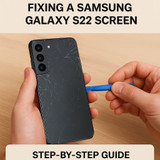Step-by-Step Guide to Fixing a Samsung Galaxy S22 Screen
A cracked Samsung Galaxy S22 screen doesn't have to mean a costly repair bill. With the right tools and careful hands, you can replace it yourself and save significantly. This comprehensive guide will walk you through the entire process safely and effectively.
Signs Your Samsung Galaxy S22 Screen Needs Repair
Knowing when to replace your screen is crucial. Look for these common issues:
- Cracked or shattered glass – Visible damage on your display.
- Unresponsive touch – Screen doesn’t react to taps or swipes.
- Dead pixels or black spots – Discolored areas or flickering.
- Ghost touches – Screen reacts without input.
If you notice any of these issues, it’s time for a screen replacement.
Tools You’ll Need for Samsung Galaxy S22 Screen Replacement
To repair your Galaxy S22 safely, gather:
- Replacement Samsung Galaxy S22 screen (LCD + digitizer)
- Precision screwdriver set
- Plastic opening tools or spudger
- Tweezers
- Suction cup
- Heat gun or hair dryer
- Adhesive strips for smartphones
- Anti-static mat and wrist strap (optional but recommended)
Step-by-Step Screen Replacement Guide
Step 1: Preparation & Safety
- Back up your data to Google Drive or a computer
- Power off your Galaxy S22 completely
- Remove the SIM card tray using the ejector tool
- Gather your tools in a clean, well-lit workspace
Step 2: Apply Heat to Loosen Adhesive
- Heat the edges of your S22 for 2-3 minutes using an iOpener or hair dryer on medium heat
- Move constantly to avoid overheating one spot
- Target temperature: ~70-80°C (160-175°F)
Step 3: Separate the Back Glass
- Place suction cup near the bottom edge
- Apply gentle pressure while inserting a plastic pry tool
- Work slowly around the edges to separate the adhesive
- Avoid forcing - if resistance is high, apply more heat
Step 4: Access Internal Components
- Remove 10 Phillips screws securing the mid-frame
- Lift the mid-frame carefully with a plastic tool
- Disconnect the battery FIRST (critical safety step!)
- Remove the wireless charging coil (4 more screws)
Step 5: Remove the Damaged Screen
- Disconnect display cables (2 connectors)
- Apply heat to the front edges to loosen screen adhesive
- Use suction cup and plastic cards to separate the screen
- Work methodically from bottom to top
Step 6: Install New Screen
- Clean the frame thoroughly with isopropyl alcohol
- Apply new adhesive around the edges
- Connect the new screen and do a test boot before sealing
- Press firmly for 30-60 seconds to ensure proper adhesion
Step 7: Reassemble Your Phone
- Reinstall wireless charging coil and mid-frame
- Replace all screws (don't overtighten)
- Apply new adhesive to the back glass
- Press the back cover firmly until it snaps into place
Common Mistakes to Avoid
- Using metal tools near internal components
- Forgetting to disconnect the battery before working
- Overtightening screws (can damage threads)
- Rushing the adhesive removal (causes glass breakage)
- Skipping the test boot before final assembly
When to Seek Professional Help
Contact a repair professional if you encounter:
- Motherboard damage
- Camera or sensor issues
- Water damage indicators triggered
- Battery swelling or damage
- Persistent display problems after replacement
Final Checklist Before Sealing
- All display functions tested (touch, colors, brightness)
- Cameras working properly
- Speakers and microphone functional
- Wireless charging operational
- Buttons responsive
- No leftover screws or parts
- Frame clean and adhesive properly applied
Repairing your Samsung Galaxy S22 screen at home is doable with the right tools, patience, and careful attention to detail. Follow this step-by-step guide to restore your phone safely and effectively.
Nov 11, 2025
Recent Posts
-
Step-by-Step Guide to Fixing a Samsung Galaxy S22 Screen
A cracked Samsung Galaxy S22 screen doesn't have to mean a costly repair bill. With the right tools …Nov 11, 2025 -
Why is my Android so slow? Speed it up in 5 minutes
Is your Android phone lagging, freezing, or taking forever to open apps? You're not alone. Over time …Oct 28, 2025 -
Why Does My Phone Keep Restarting? 6 Fixes That Work
Is your phone randomly restarting and leaving you frustrated? It’s a common issue that can happen wi …Oct 21, 2025